Vista Media Center Decoder utility
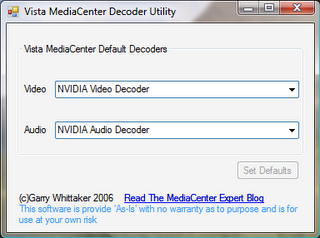
In my post below Vista Media Center changing default decoder I mentioned I was working on something to make the process of changing the default MPEG-2 Video and Audio decoders in Vista a little easier.
Well here it is the Vista Media Center Decoder utility. This utility will show you the current default decoders, let you select an alternative from a list of installed decoders and by pressing Set Default change the defaults. Although I wouldn't necessarily recommend it, you can even select a Video Decoder from one provider and an Audio Decoder from another.
Use at your own risk but it worked for me.
Download Utility - note you must save this program locally.
Update - This application requires .net Framework v2
